
I am a search speed demon. As a search speed demon, I don’t like inefficiencies — especially when searching sites I visit regularly.
If I want to search YouTube for “mac & cheese pizza recipe,” for example, I don’t want to have to
- Type “youtube.com”
- Wait for the page to load
- Move my hand from my keyboard to my mouse
- Find the search bar, move my mouse to it, click the search bar
- Move my hand back from my mouse to my keyboard
- Type “mac & cheese pizza recipe”
- Wait for the search results to load → Success
I mean, I get these are small things that are Not That Big Of A Deal™, but to a search speed demon like me, small things are annoying. Small things add up.
That’s why I use “site-specific search.”
It allows me to do this instead (bringing me directly to where I want to go, in less than half the time):
- Type
"yt" + space + "mac & cheese pizza recipe"in my browser’s address bar - Wait for the search results to load → Success
#speedy #getonmylevel
(─‿‿─)
How to: Search Like Sonic the Hedgehog (Becoming a Speedy Boi)
1. Adding custom search engines to your browser
First, go to your browser’s search engine settings: (paste into your address bar for quick access)
- Google Chrome: chrome://settings/searchEngines
- Microsoft Edge: edge://settings/searchEngines
- Brave: brave://settings/searchEngines
- Opera: opera://settings/searchEngines
- Vivaldi: vivaldi://settings/searchEngines
Next, click the big, juicy “ADD” button on the page; you may have to scroll down a bit depending on the browser you’re using.
This window should pop up:
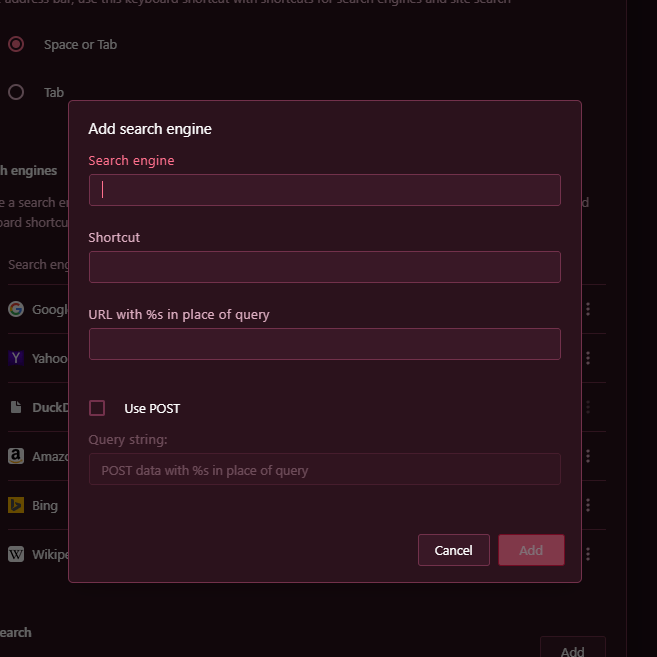
Fill in the details:
- Search engine: name of the site (for example, “YouTube”)
- Shortcut/keyword: something short (for example,
yt) - URL with %s in place of query: hmm what’s this?
To get the “URL with %s in place of query,” do this:
- Go to the site you want to add as a custom search engine
- Search anything (for example, “test”)
- The URL on the results page will show something like this: https://www.youtube.com/results?search_query=test
- Simply replace your search term (“test,” in this case) with
%sto get the “URL with %s in place of query” for that site.
Lastly, click “ADD.”
Here are some I use:
thesfor Thesaurus: https://www.thesaurus.com/browse/%sredfor Reddit: https://www.reddit.com/search/?q=%stwitfor Twitter: https://twitter.com/search?q=%sytfor YouTube: https://www.youtube.com/results?search_query=%sbooksfor Library Genesis: http://libgen.rs/search.php?req=%s
2. Searching with custom search engines
In your address bar, type keyword + space + search term.
If you’ve been following along with the YouTube example, you can enter "yt" + space + "mac & cheese pizza recipe".
Because yes. Macaroni and cheese pizza is a thing.
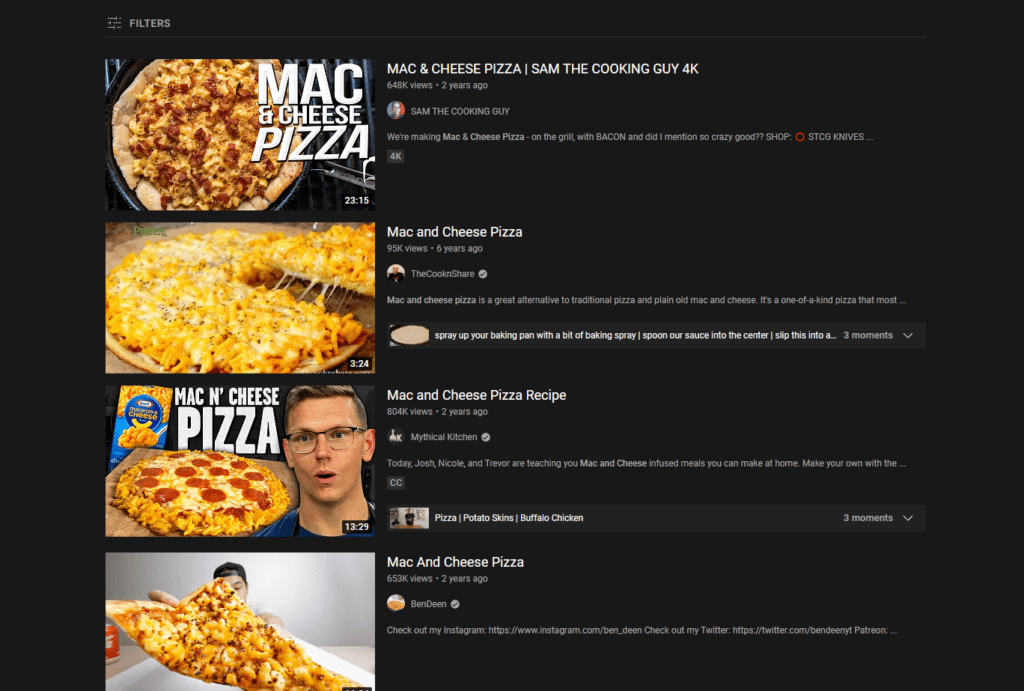
Hey SFU LYFE blog readers! What are your thoughts on this post? Anything you’d like to say? Leave any comments you might have down below, or in this convenient little Google Doc.
